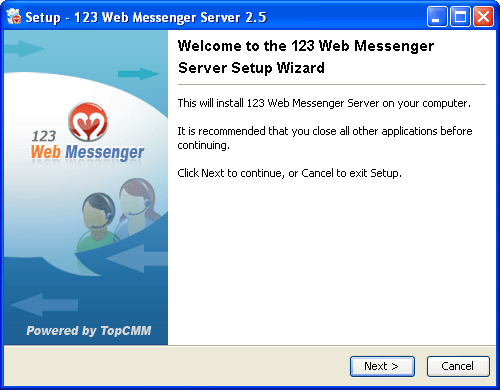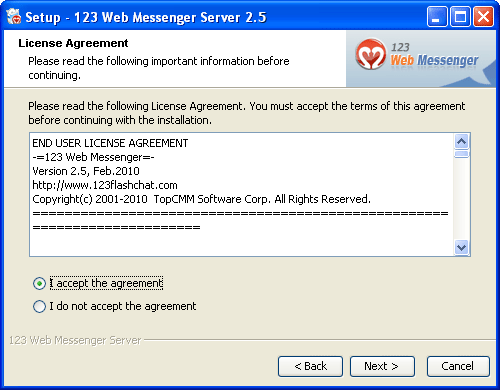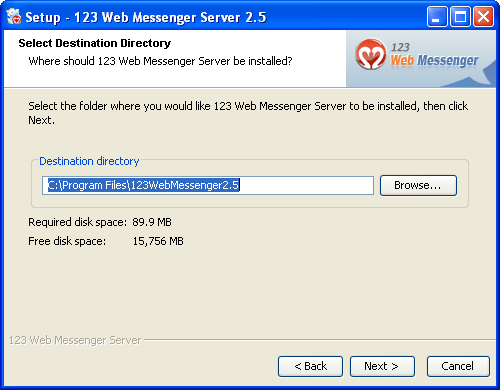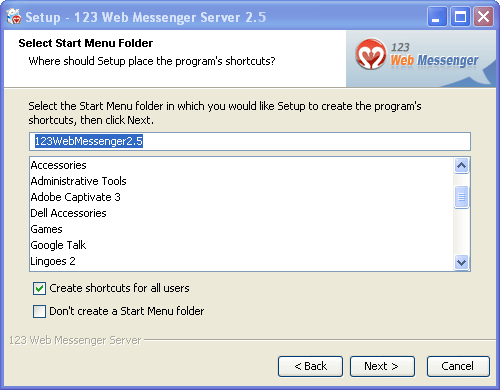|
User Manual
|
||||||
|
For Windows UsersTo install 123 Web Messenger Chat Software on Windows
4. Select I accept the terms in the License Agreement, click the Next button.
5. Enter your destination folder, for example C:\Program Files\123WebMessenger2.5 and click Next.
6. Click Install and it will take a few seconds to complete installation.
7. Click Finish to complete installation. After 123 Web Messenger Chat Software is installed, please wait a few seconds. 123 Web Messenger Server will be automatically started as a Windows NT service. (Usually, you need not to start it by hands).
8. Start 123 Web Messenger manually: Related links:
|
||||||
 |
 |
Copyright @2001-2010 TopCMM Software Corp.