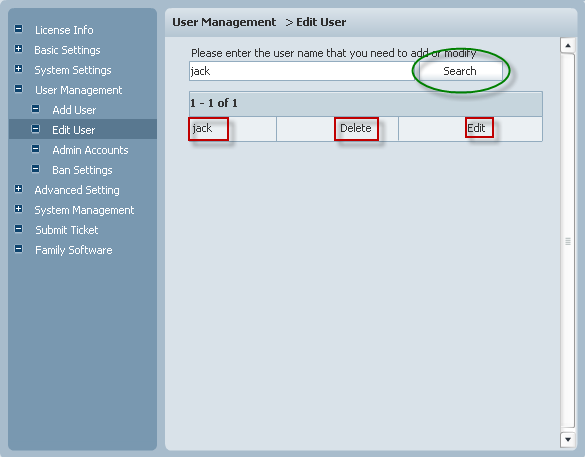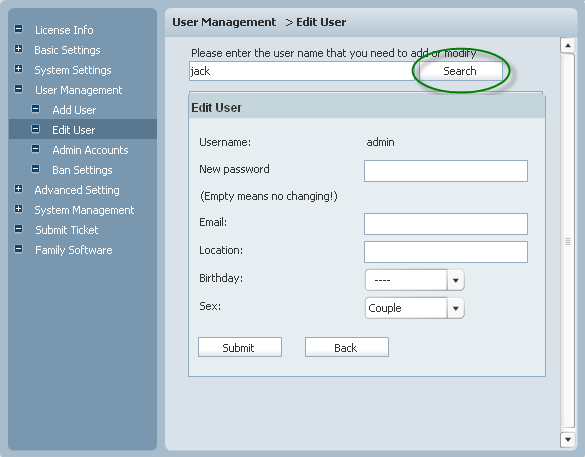|
User Manual
|
||||||
|
Edit UserIf you need to modify a user's information, you can enter its name in the textbox and click the search button. Its information will be displayed with a table as following picture shows. But if you forget its name, don't worry. Just click the Search button, all the user information will be displayed in a table. The next job is just to find its information and modify it if you want. Let's take jack for example.
Click his name directly, or click the Edit button in the table. Then the EditUser window will popup, looking at the following picture.
Here, you can modify its information like password, Email, Location, etc. when you finish your modification, please click the Submit button. If you need to delete the user, just click the corresponding Delete button in that form. Related links:
|
|||||
 |
 |
Copyright @2001-2010 TopCMM Software Corp.