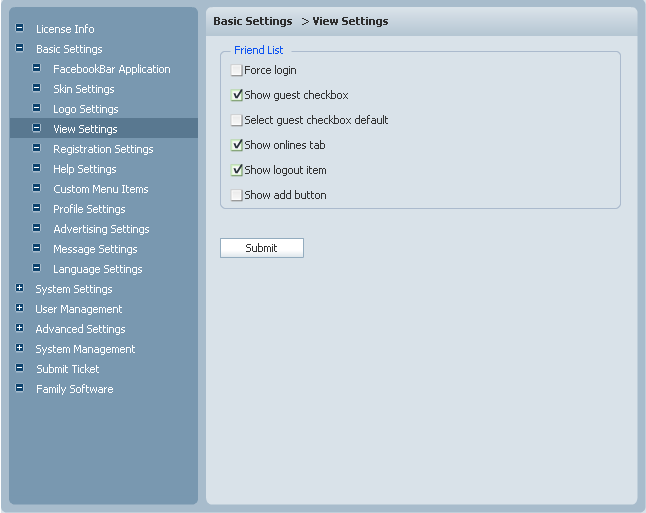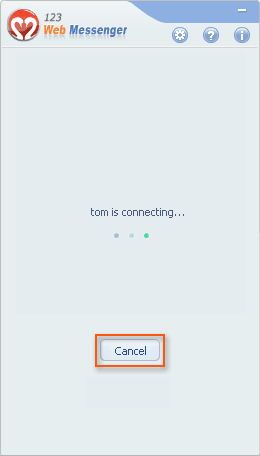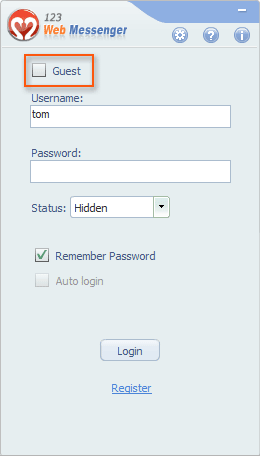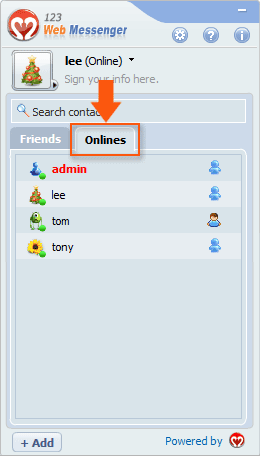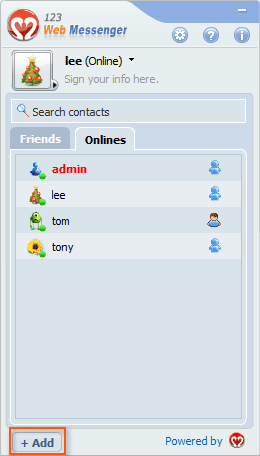|
User Manual
|
||||||
|
View SettingsThe options in View Setting decide showing some items or not.
Force login If “force login” is checked, then there will be no “cancel” button during the login process.
Show guest checkboxIf you select this checkbox, then guest-login will be tolerated, otherwise only registered members are allowed to login and use the IM.
Select guest checkbox by defaultCheck it here then guest-login will be recommended, of course registered members can also uncheck it manually to enter username and password.
Show “online” tab If you check it here, there will be a tab “Online” next to “Friends” in the Friend List, showing all the online users. Otherwise there will only be friend list.
Show “logout” button below user status If checked, then there will be a “logout” button below user status. Otherwise users can not logout unless exiting the whole system of the IM.
Show "add" button to add a friend If checked, an “add friend” button will show on the bottom left of the Friend List panel so that the end users may add contact easily. Otherwise it will be invisible.
Related links:
|
|||||
 |
 |
Copyright @2001-2010 TopCMM Software Corp.