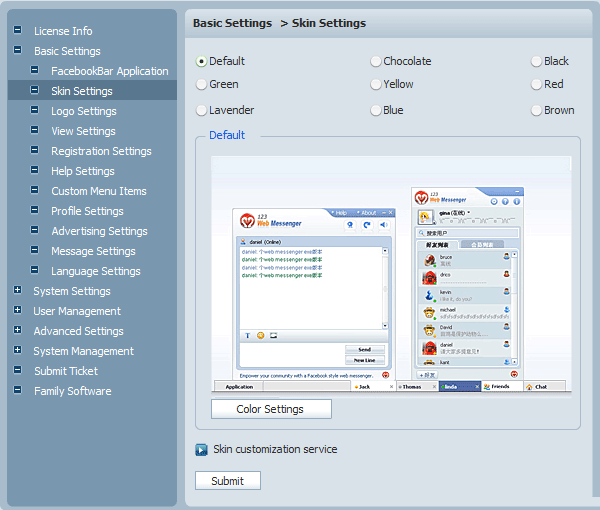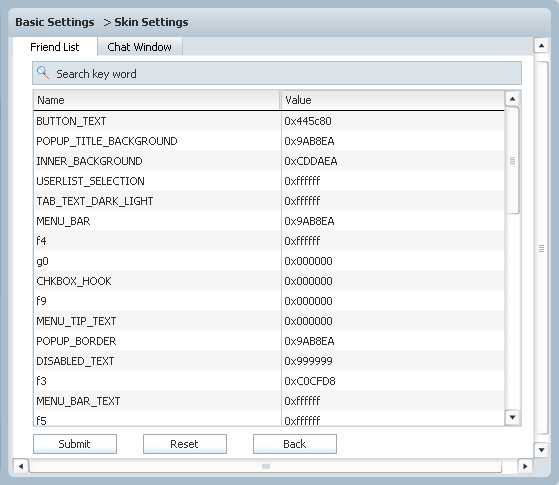|
User Manual
|
||||||
|
Skin SettingsIn Skin Settings, you can select your favorable skin for the Friend List and Chat Window. As the following picture shows, the only thing you have to do is to check the corresponding radio button and click the Submit button.
If you want to set special color for a special item of Friend List or Chat Window, please click the Color Settings button. Then you will see the following panel. Click the corresponding tab, Friend List or Chat Window, and select the item that you want to modify from the Value field. When you finish modifying, don't forget to click the Submit button. If you want to give up modifying, please click the Reset button. To go back to the Skin Settings, please click the Back button.
Related links:
|
|||||
 |
 |
Copyright @2001-2010 TopCMM Software Corp.